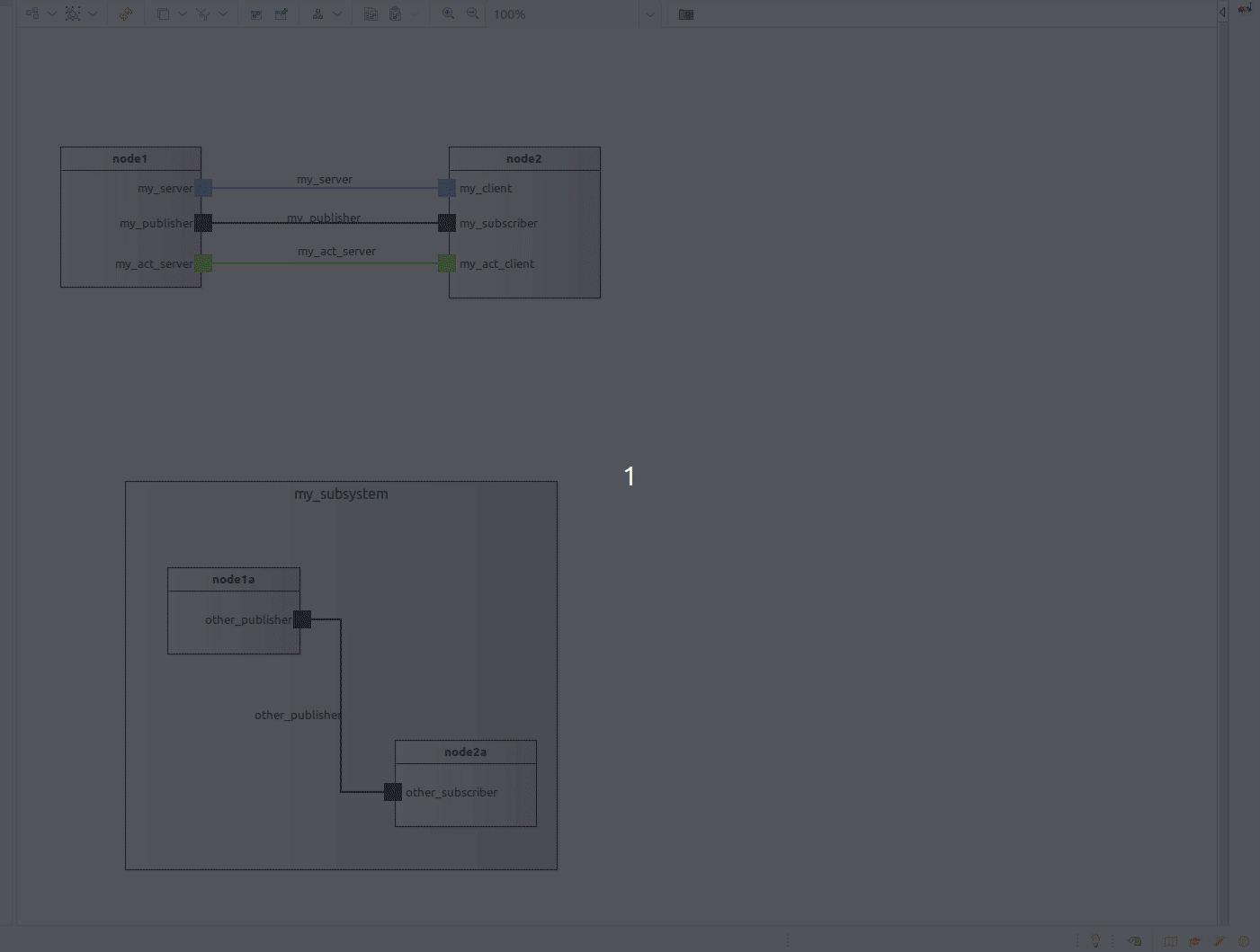System visualization
The RosTooling offers two visualization options:
PlantUML compiler
Embedded the viewer on the Eclipse environment
The Eclipse Marketplace includes a PlantUML plugin. To install it go to Eclipse to Help -> Eclipse Marketplace.. and search for “PlantUML”. Select the Plugin and let Eclipse install it.
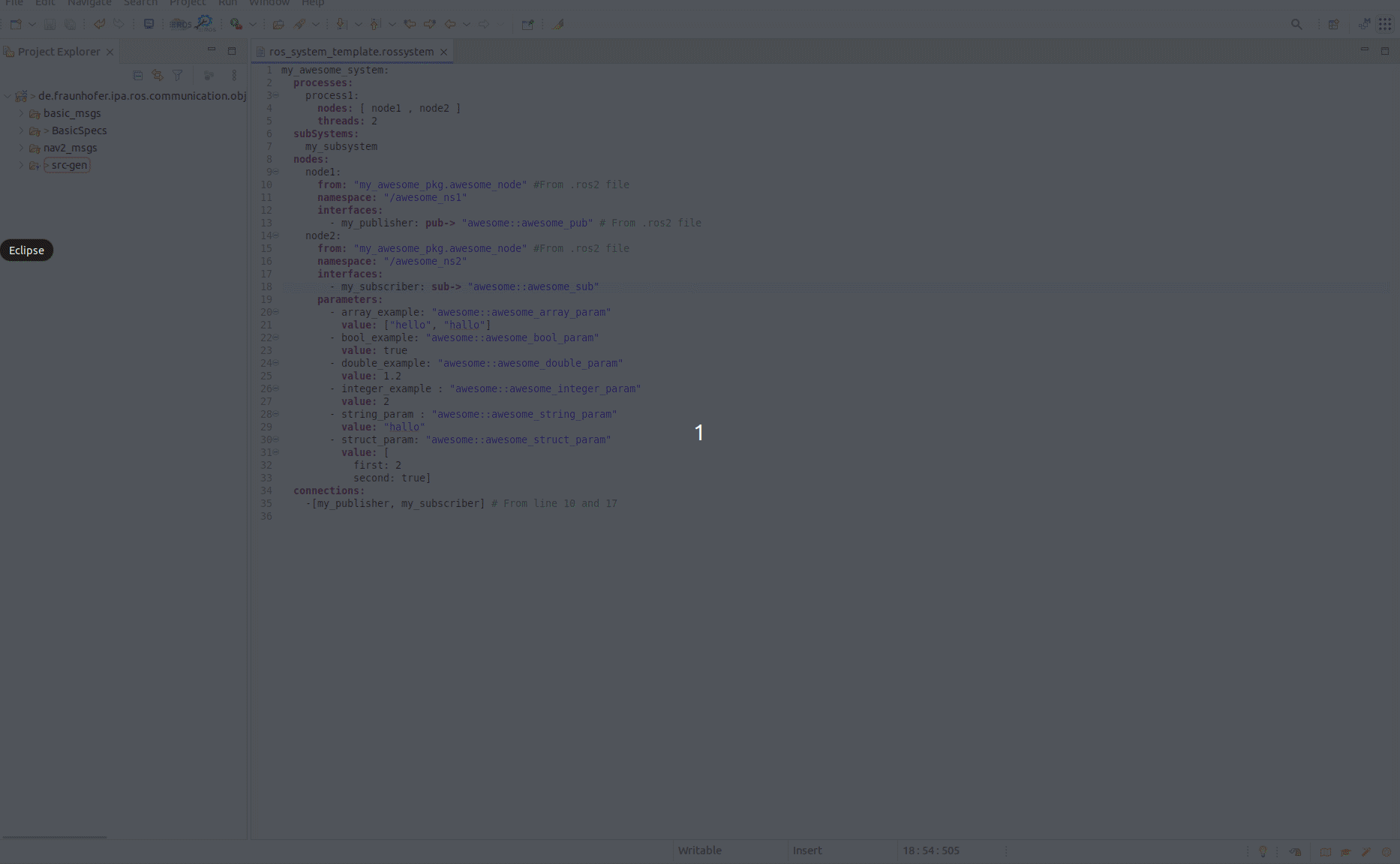
Once the installation is completed, Eclipse must be restarted.
To open the visualizer in Eclipse you can easily go to “Window”-> “Show view” -> Other and select “PlantUML”.
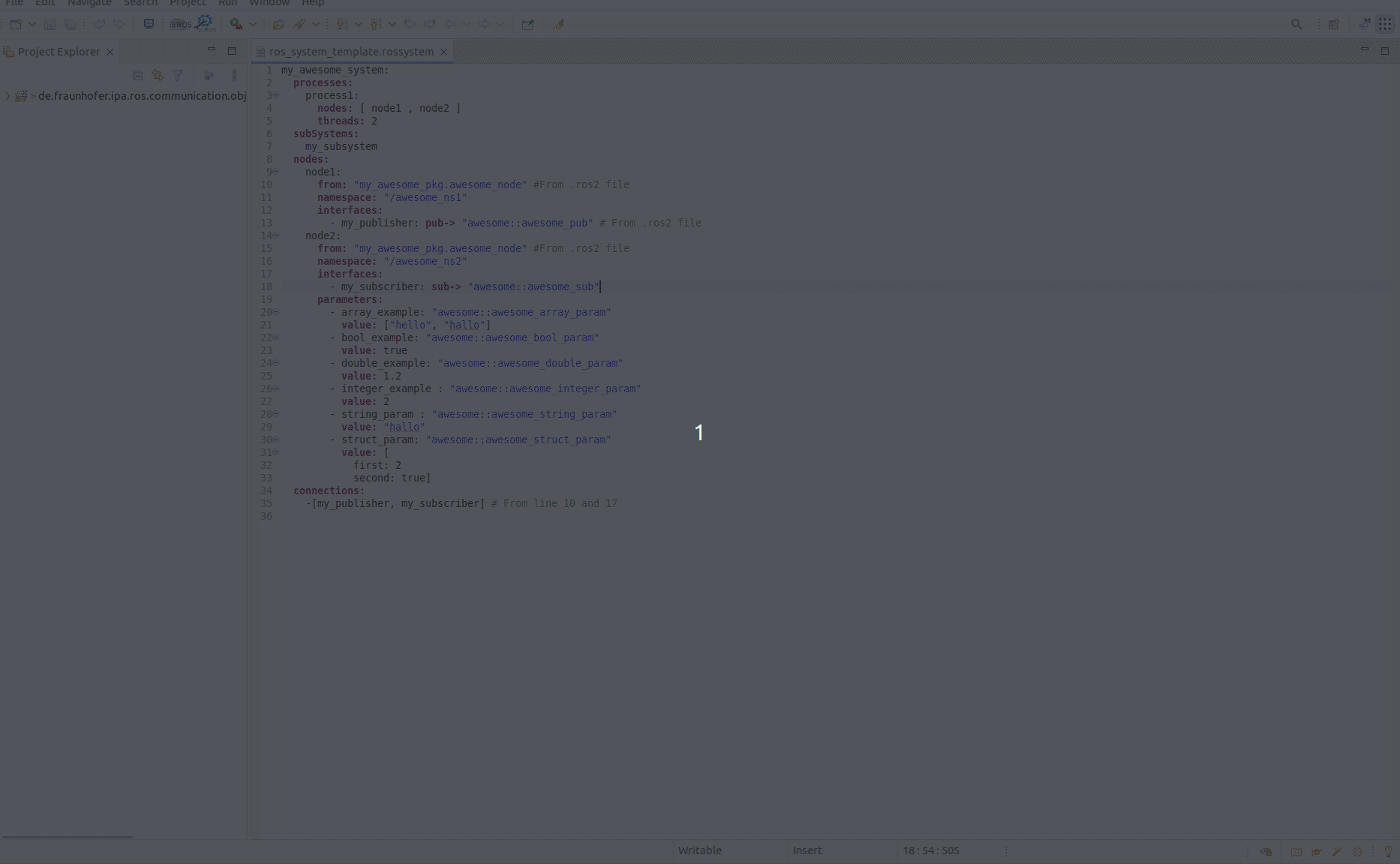
Open the PlantUML auto-generated description
For this example we will use a template model available under the default project “de.fraunhofer.ipa.ros.communication.objects”. See instructions under setup. If the automatic clone doesn’t work for you, please clone the repository RosCommonObjects manually and import it to your Eclipse workspace.
The example we will show is under “BasicSpecs/Systems/ros_system_template.rossystem”.
By default, the RosTooling will automatically generate a PlantUML file description of every valid RosSystem model. It will be held in the “src-gen” folder of the corresponding ROS package. The folder “resources” contains a file with the .puml extension. By opening it with a text editor and having the PlantUML visualizer open the diagram will appear.
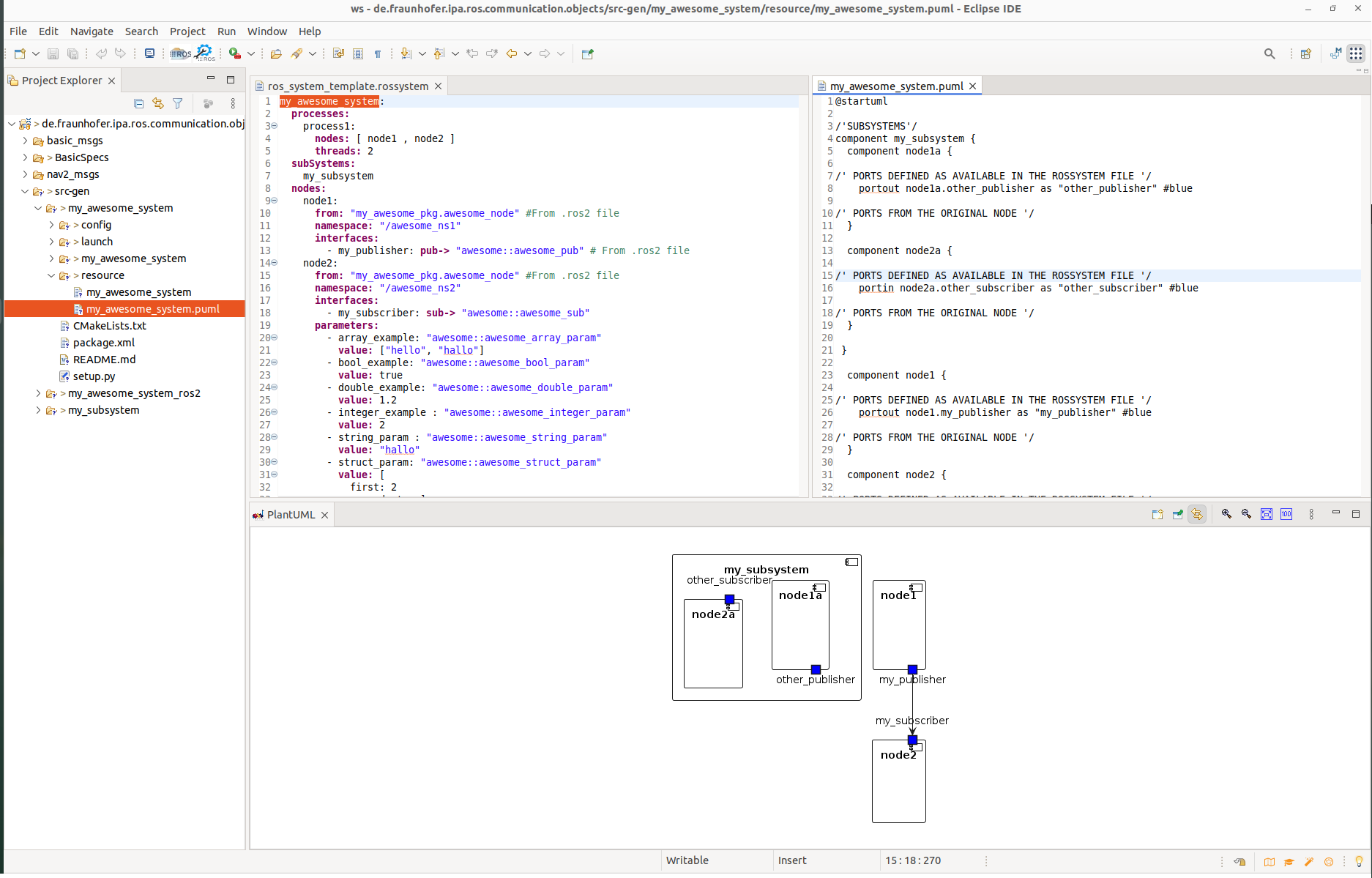
Alternatively, you can copy the content of the generated file to an online PlantUML editor tool like PlantText.
Known Issues
 Unfortunately, PlantUML, specifically the template here generated is not supporting large systems. They show cut. Also sometimes the generated file has issues because of duplicated ports. We are considering the reimplementation of the template.
Unfortunately, PlantUML, specifically the template here generated is not supporting large systems. They show cut. Also sometimes the generated file has issues because of duplicated ports. We are considering the reimplementation of the template.
Sirius visualizer
Install Sirius on Eclipse
Sirius can be easily installed using the Eclipse Marketplace. Go in Eclipse to Help -> Eclipse Marketplace.. and search for “Sirius”. Select the Plugin and let Eclipse install it.
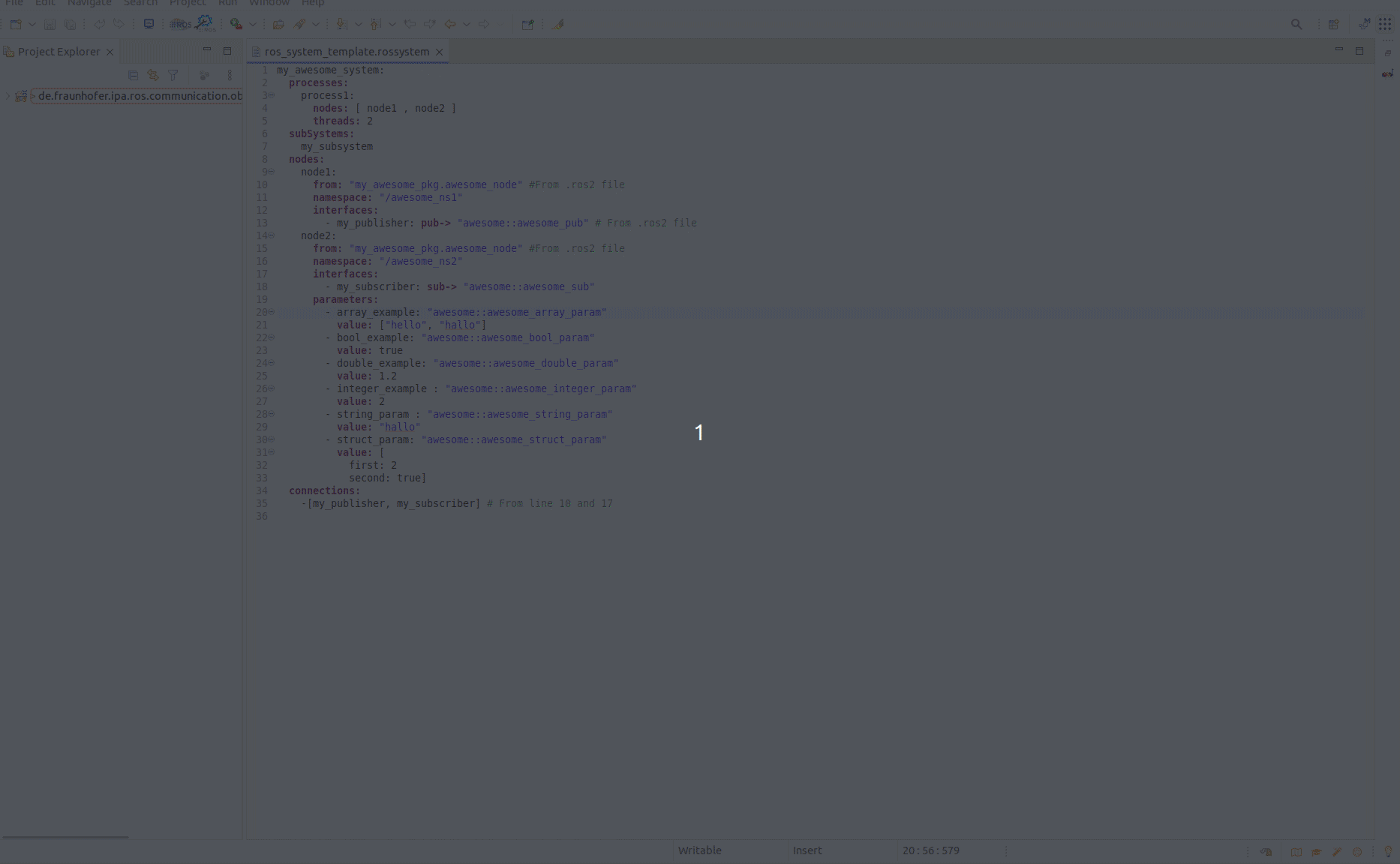
Once the installation is completed, Eclipse must be restarted.
Create a representation view of your system
For this example we will use a template model available under the default project “de.fraunhofer.ipa.ros.communication.objects”. See instructions under setup. If the automatic clone doesn’t work for you, please clone the repository RosCommonObjects manually and import it to your Eclipse workspace.
The example we will show is under “BasicSpecs/Systems/ros_system_template.rossystem”.
A representation file is a file in which Sirius stores all information related to which representations you created, what appears on them, the positions and colors of the elements, etc. These files have a .aird extension (typically representations.aird). Representation files reference the semantic model(s) for which they contain representations, but your semantic models themselves are kept unaware (and unpolluted) of any Sirius-specific data.
To create this file you can go to File -> New -> Other and then navigate or search for “Representations File”.
We recommend selecting the initialization method “Initialization from a semantic resource” and using the helper to navigate and select the .rossystem file you would like to open, for example “ros_system_template.rossystem”.
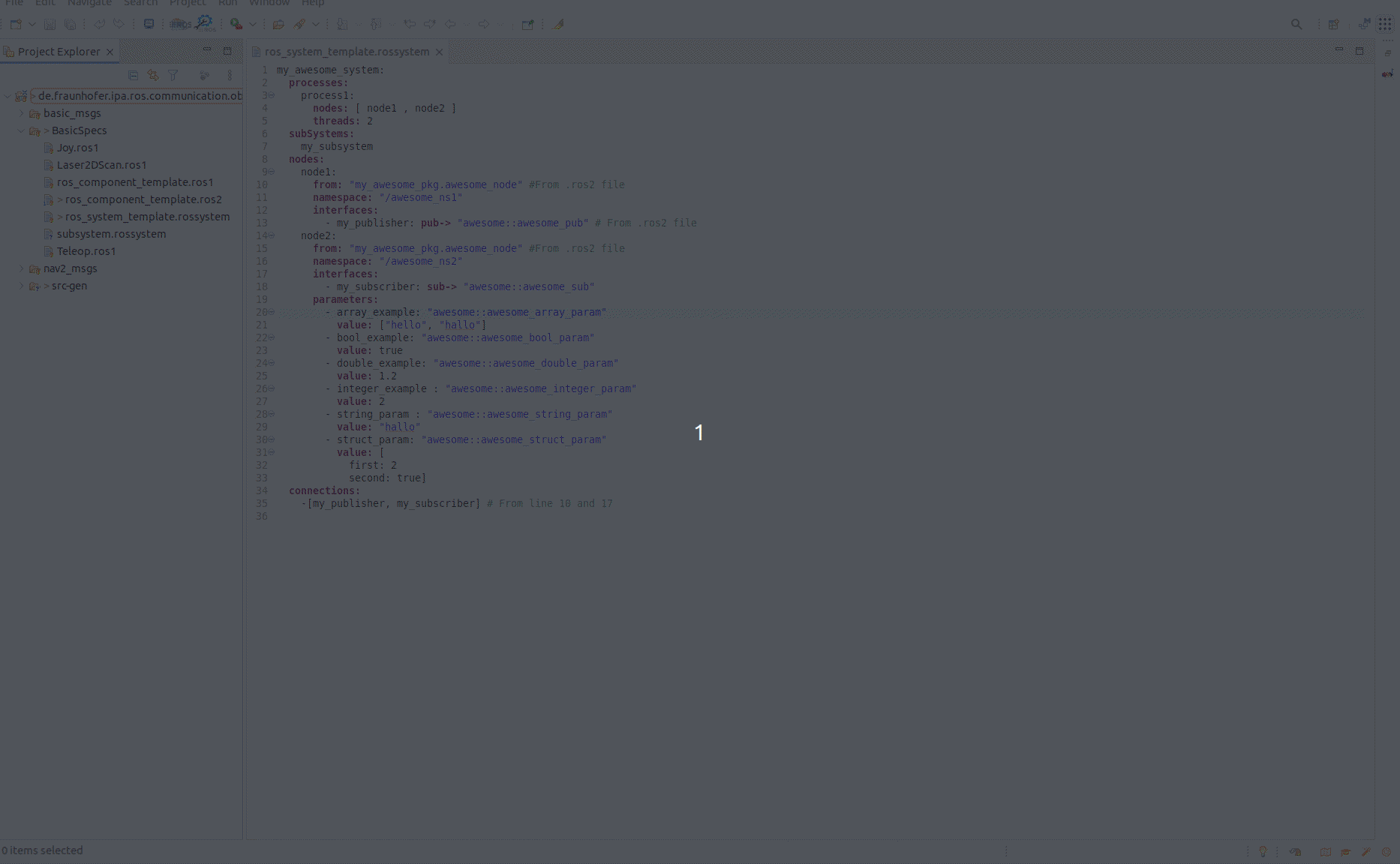
While opening the representation file with an “Aird Editor”, which should be the default option.
In the menu Representations (it should be the menu in the middle) choose the “RosSystem” option and press “New..” then choose the RosSystem entity of your “*.rossystem” model and press finish.
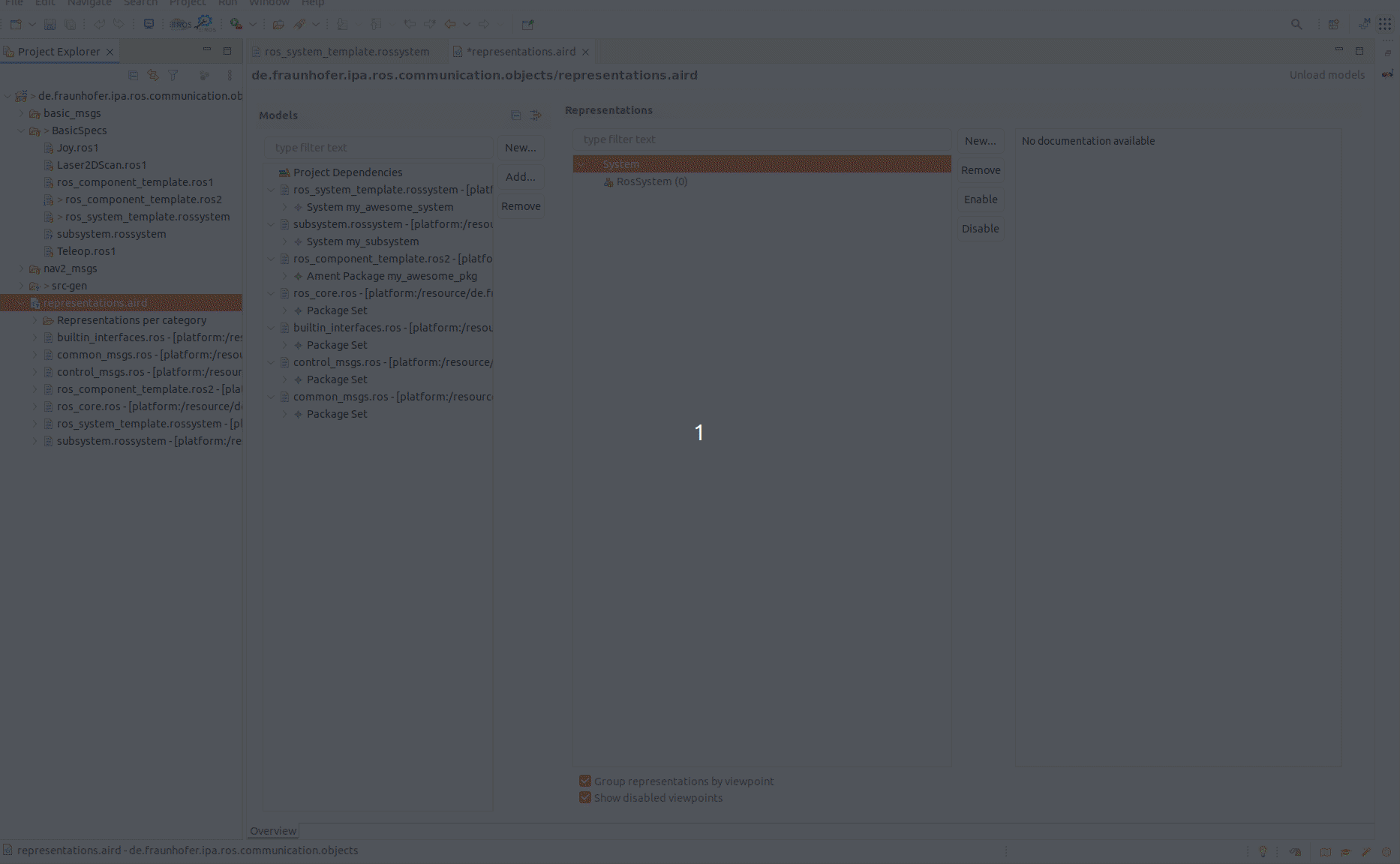
Then you can use the mouse to move labels and components, interfaces or labels to the desired position.
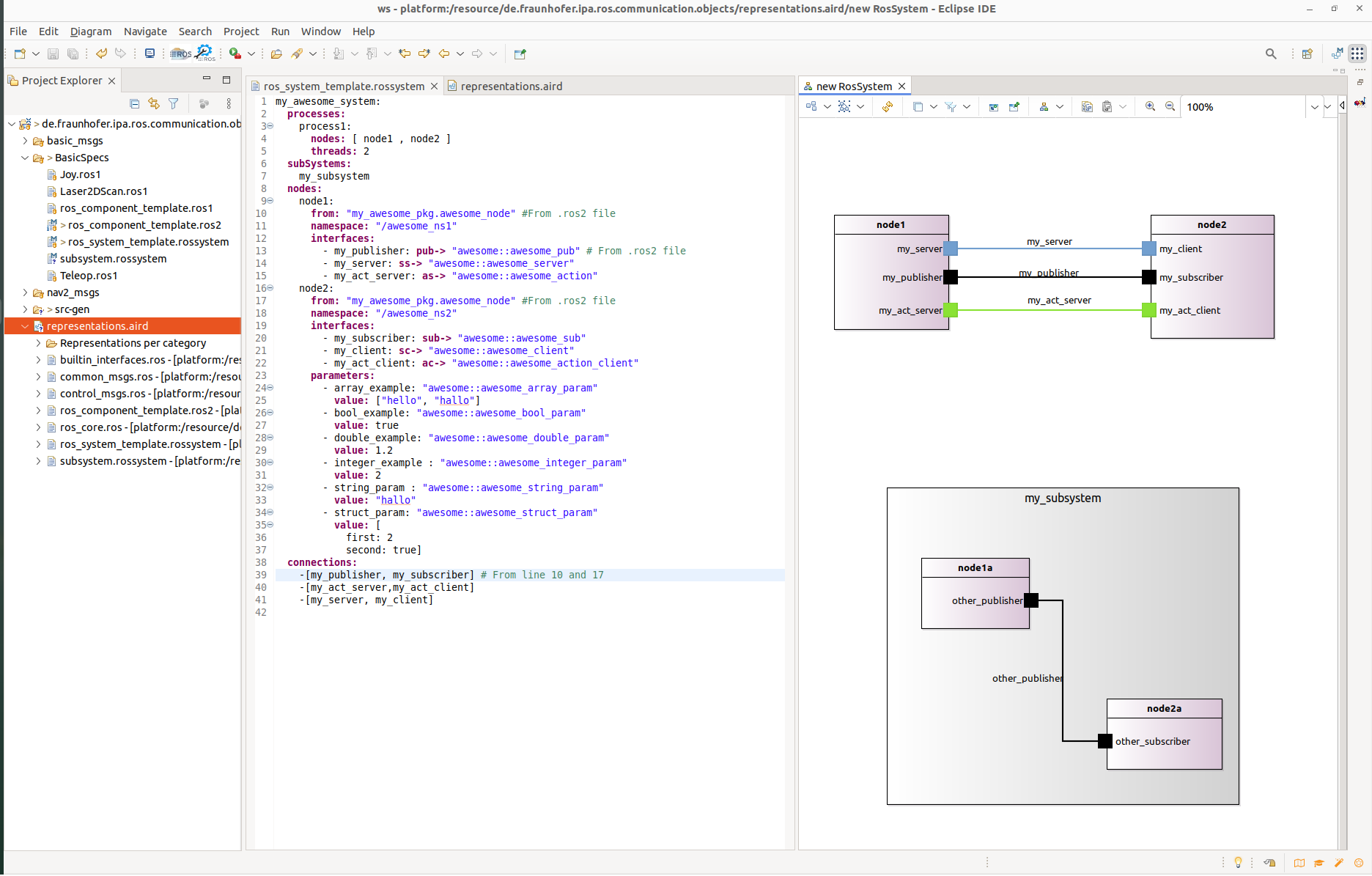
For complex systems, a nice feature of Sirius is the option to hide some elements. For that purpose, you can use the tools panel or make a right click in the Representation view and select “Show/Hide”. It also allows to generate a JPG image of the system view.